TYPE setting
The TYPE setting on a SpaNET controller is vital for pump configuration, heating & touchpad functionality. When the TYPE value is set incorrectly it will impact the function of your spa dramatically. Common symptoms are pump buttons functions have changed or are controlling different pumps/blower compared to normal, spa overheating & jet pumps running when they shouldn’t.
The TYPE value must be set to match your Spa control model. Eg. If you have an SV Mini 2 controller the correct TYPE setting is SM2.
The TYPE value may unexpectedly change if the spa is subject to a power event such as a low mains voltage brownout, power outage or extreme weather conditions that put extra load on the electricity grid. The TYPE value must also be checked if your controller circuit board has been replaced.
To change the TYPE value on any SpaNET controller will require you to access the Factory menu. Accessing Factory menu will differ depending on which touchpad your spa is fitted with. Refer to below links which describe how to view & edit the TYPE value on each SpaNET touchpad.
Changing TYPE with an SV touchpad (SV2T / SV3T / SV4T)

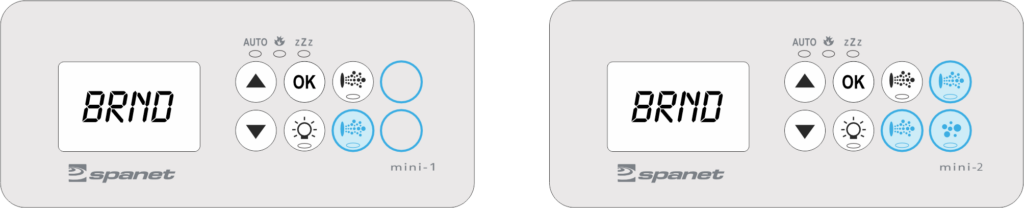

Important note: Ghost Buttons
Depending on your spa model, the buttons circled blue on this diagram may or may not be visibly printed on your touch pad. When absent, these are referred to as ‘ghost buttons’ which are still pressable and used to access back-end menus.







 button in the bottom left-hand corner.
button in the bottom left-hand corner. button to scroll to the very bottom & select the advanced menu button. You’ll be prompted to enter a pin code. The pin number is 14863, then press ENTER.
button to scroll to the very bottom & select the advanced menu button. You’ll be prompted to enter a pin code. The pin number is 14863, then press ENTER. button once to return to the Factory Menu, then press the down arrow
button once to return to the Factory Menu, then press the down arrow  button to scroll up and select ELMT element count. Use the plus (+) button to change the value to TWIN. Then press SAVE and wait for the screen to display SAVED
button to scroll up and select ELMT element count. Use the plus (+) button to change the value to TWIN. Then press SAVE and wait for the screen to display SAVED